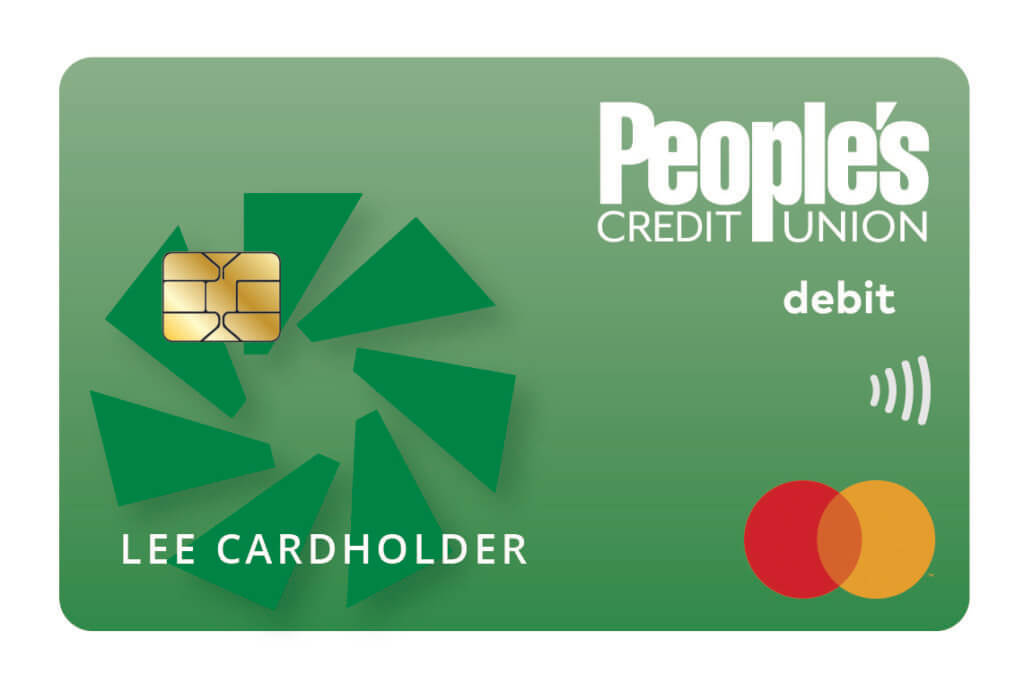Common First Time Log In Questions:
What can we help you with today?
When using a smaller mobile device, such as an iPhone SE, the screen will auto adjust to render features and functionalities properly. This will cause some features to no longer be visible on the screen, however, they will still be accessible simply by scrolling and or swiping up and down and from side to side.
If receiving an error after inputting your information on the ‘Confirm Your Identity’ screen, it could be because of the following:
- The username and/or personal information was entered incorrectly or does not match our system. Double check to ensure all information has been entered correctly.
- Ensure you are logging in and validating with your own credentials and information. Online banking is individualized, and each member is recommended to have their own profile with their own credentials, regardless of whether their accounts are single or joint.
- For a business profile, ensure you are entering your organization’s tax ID or EIN when validating. If your organization does not have a tax ID, please enter your Social Security Number. If your organization has a Tax ID but you have received an error at this screen, try again with your SSN.
Our platform will support the last two versions of the following browsers: Google Chrome, Firefox, Microsoft Edge, Safari, Chrome for Android, and Mobile Safari for iOS.
We would first recommend ensuring that the correct, most recent code you received was input correctly. If received by text message, ensure you are entering the code within the text message and not the phone number from which it originated. There is a five-minute time limit to enter the first-time login password before it expires; if it has expired, we would recommend the “Resend Code” option.
To prevent unauthorized access to your profile, you may be prompted to receive a multifactor authentication code as the new platform learns your login behaviors and frequent devices. You may also occasionally be prompted in-session when performing certain types of transactions. We recommend selecting “Remember Me” when logging in with trusted devices to reduce the frequency of multifactor authentication prompts.
Yes! You can enroll in two-factor authentication via your favorite authentication apps, including Google Authenticator, Authy, and Duo. To enroll, ensure your authentication app is downloaded on your mobile device and complete the following steps:
- Log in to your account via the full desktop site.
- Hover over Settings at the top of the screen, then click “Security Settings”.
- In the Two-Factor Authentication section click the pencil icon and then “Enroll”.
- Scan the QR (Quick Response) code using your preferred authentication app or manually enter the code into your app.
- Once People’s Credit Union has been added to your authentication app, enter the 6-digit code displayed in the app into the box displayed under the QR code in online banking and click “Next”.
- The Toggle will change to On, and you can click “Done” to complete the process.
Yes. When logging in, you will have the option to check “Remember Me” which will remember the device you are logging in from and you will not be prompted for a one-time passcode for future logins.
If your password meets the new platform’s requirements, you will be able to input your existing password.
The password must be:
- Eight characters in length
- Contain one lowercase letter
- One uppercase letter
- One special character
- One number
We recommend always picking a strong password, not reusing passwords from other sites, and never sharing your password with others.
With the new platform you can expect a modern, intuitive interface to view and manage your accounts online and through the mobile app. There will be no changes to any of your accounts or account information.
To login to the new platform for the first time for a personal profile, the following will be required:
- Your current username
- Personal information to validate your identity
- Access to receive a text or automated phone call to one of your phone numbers on file OR access to receive an email to the email address we have on file
Yes, all active, primary users will automatically convert to the new platform on June 21st. Inactive users who have not logged in to our previous platform in over 12 months can re-register beginning July 21st. Secondary users created by a primary user will not convert; the primary user can establish a ‘Shared Access’ user after logging in to the new platform for the first time.
Secondary users are created and maintained by a primary, registered user. These secondary users have their own credentials, but their profile is dependent on their creator. Non-business (personal) secondary users created in the previous platform will not automatically convert. Once the primary user has logged in to the new platform for the first time, they can establish a ‘Shared Access’ user through the Settings module.If the secondary user is a People’s member seeking to access their own accounts online, we would recommend they register for their own profile beginning July 21st.