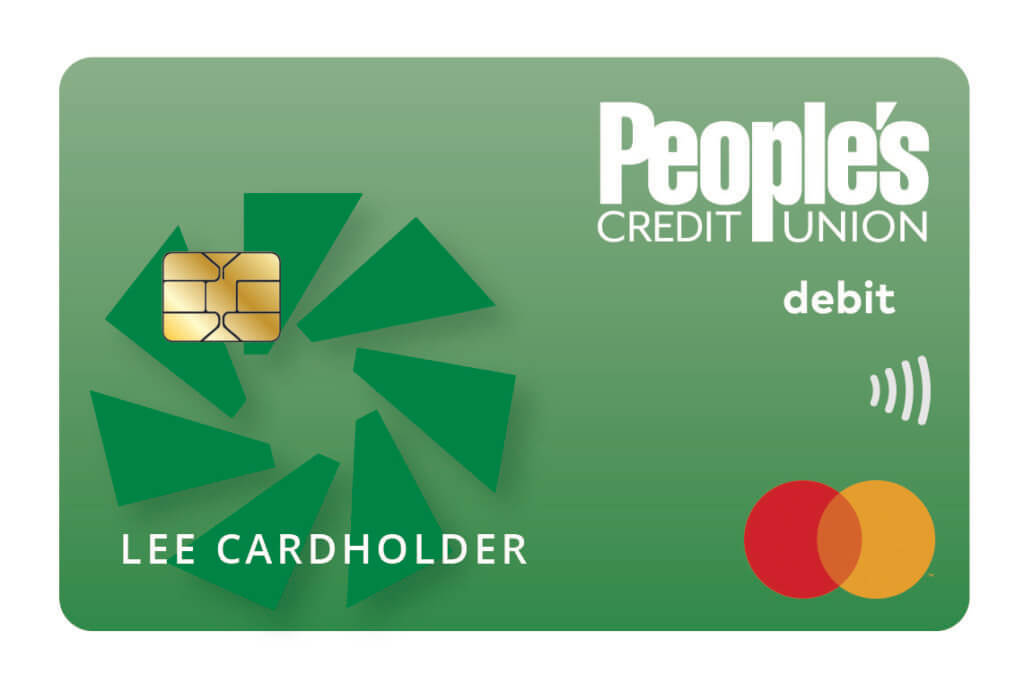Payment on the go for busy lifestyles
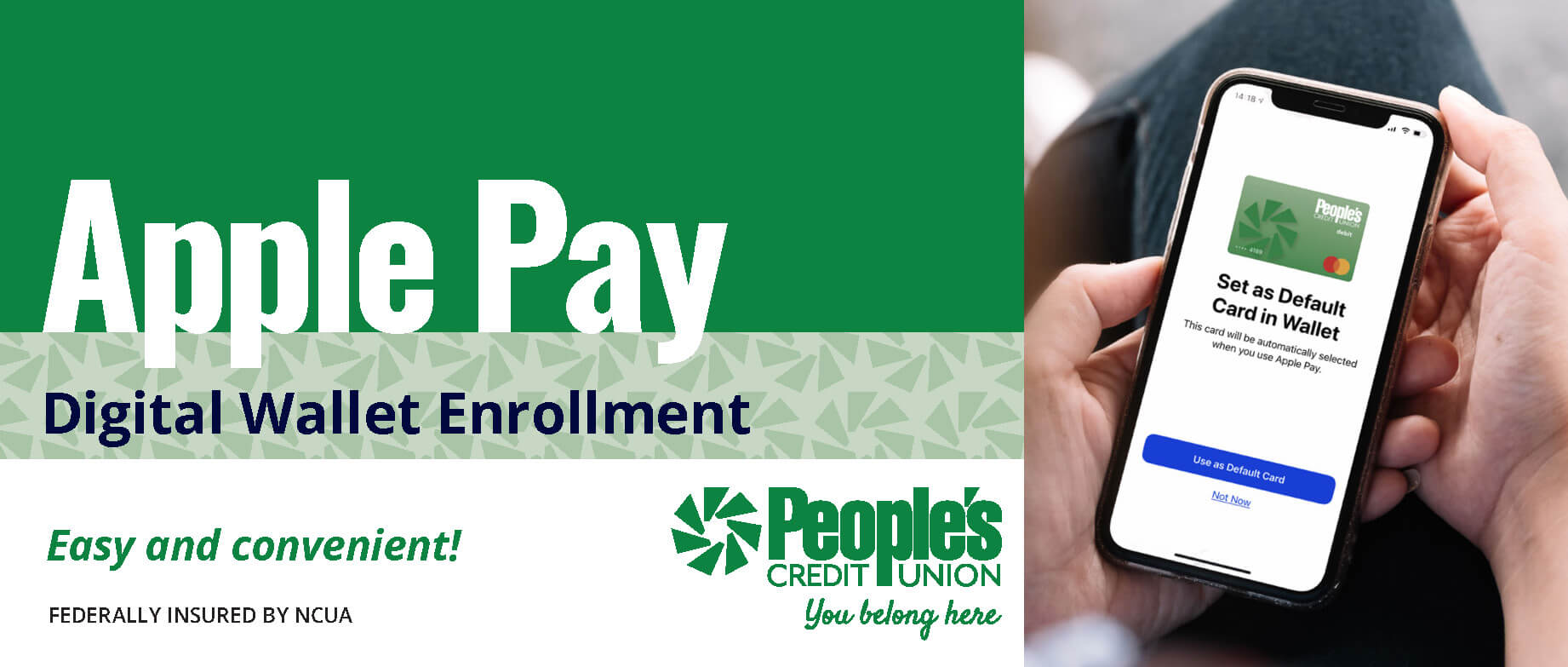
Apple Pay Digital Wallet
Enroll in Apple Pay
- On your iPhone, open the Wallet app.
- Tap (+) to add your card.
- Scan your People’s Credit Union Debit Card information or manually enter the details.
- Agree to the Terms and Conditions.
- Verify your card for security purposes.
Pay with Apple Pay
Pay with iPhone with Face ID
- Double-click the side button, choose your People’s Credit Union Debit Card from your Digital Wallet.
- Glance at your iPhone to authenticate with “Face ID” or enter your passcode.
- Hold the top of your iPhone near the contactless reader until you see “Done” and a checkmark on the display.
Pay with iPhone with Touch ID
- Rest your finger on “Touch ID,” choose your People’s Credit Union Debit Card from your Digital Wallet.
- Hold the top of your iPhone near the contactless reader until you see “Done” and a checkmark on the display.
Pay with Apple Watch
- Double-click the side button, choose your People’s Credit Union Debit Card from your Digital Wallet.
- Hold the display of your Apple Watch near the contactless reader.
- Wait until you feel a gentle tap.
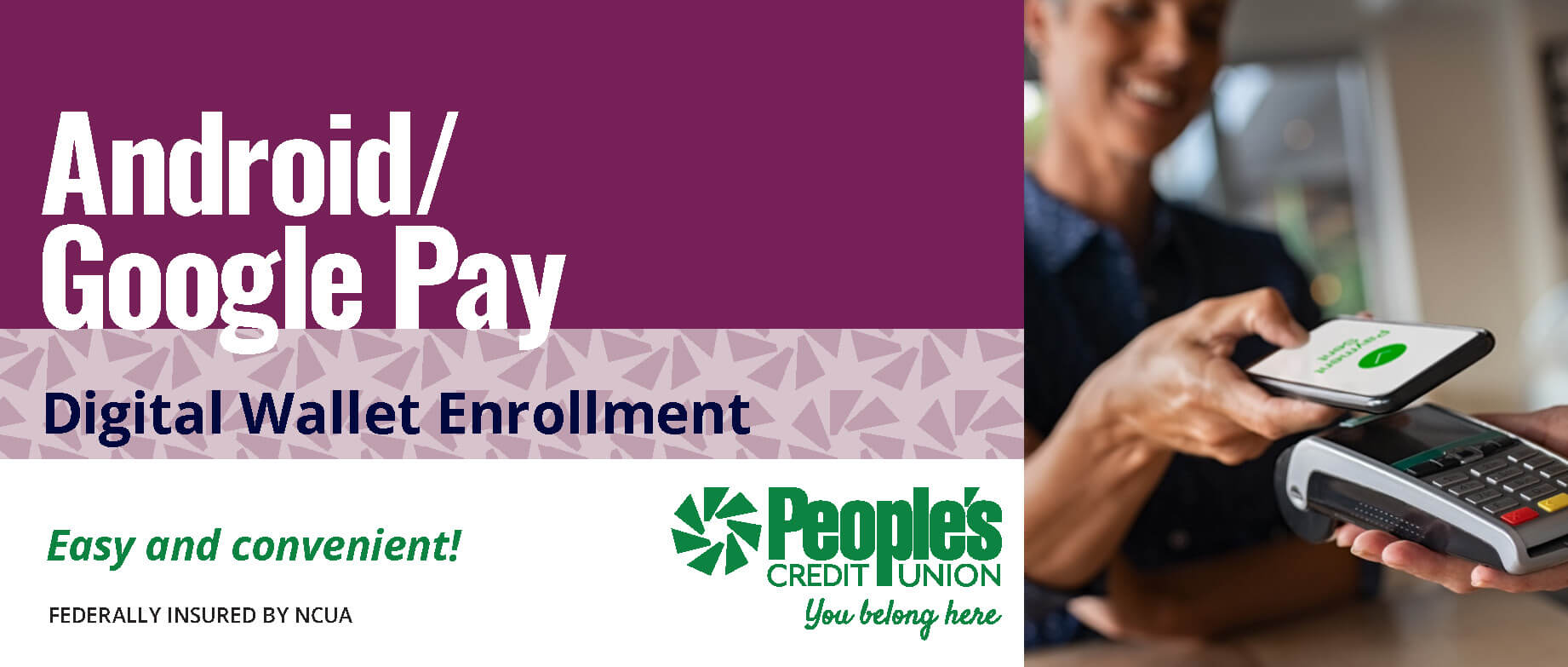
Android/Google Pay Digital Wallet
Enroll in Google Pay
- Using your Android® device, download the Google Pay app and log in.
- Tap the (+) sign in the app to “Add your Card.”
- Enter your People’s Credit Union Debit Card information.
- Verify your card for security purposes.
Pay with Google Pay
- Wake up and unlock your phone.
- Hold the back of your phone close to the payment reader for a few seconds.
- If prompted, follow the instructions on the screen. Some stores may ask for your Debit Card PIN or your signature.
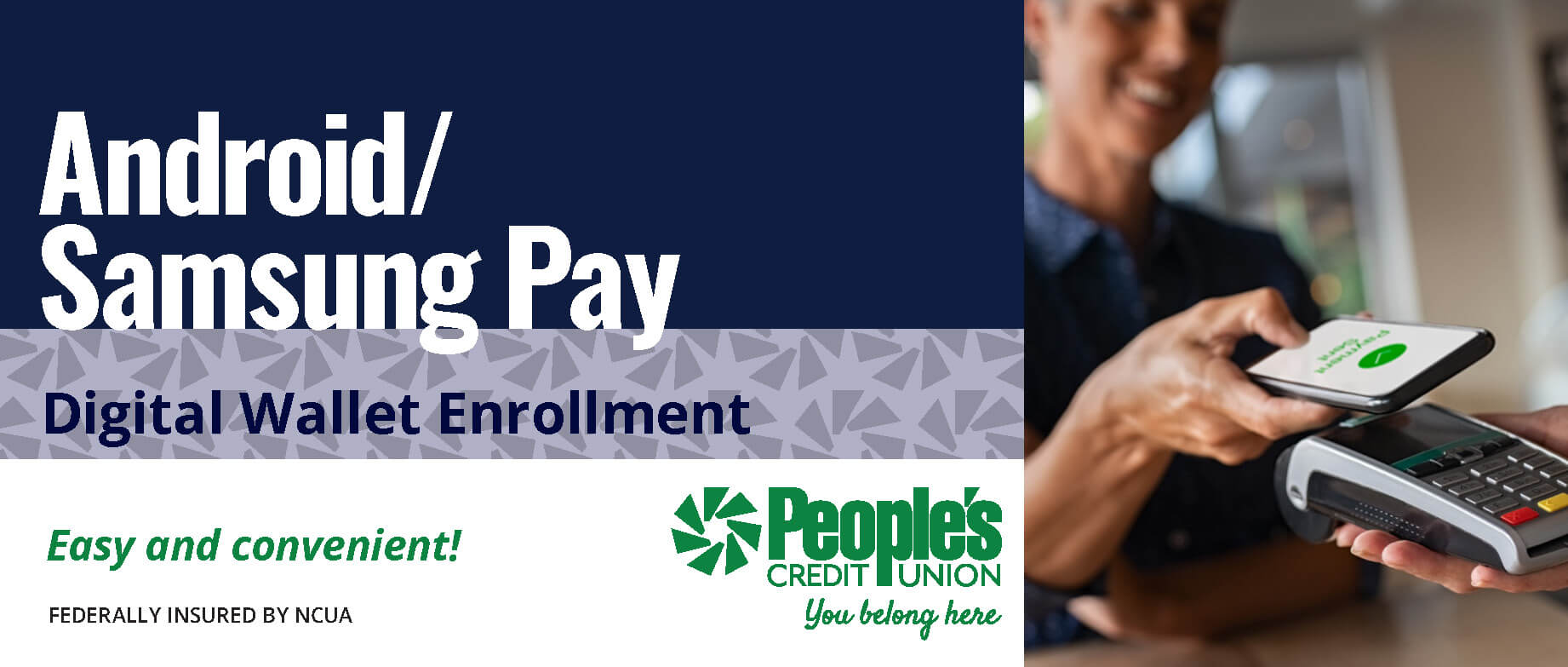
Android/Samsung Pay Digital Wallet
Enroll in Samsung Pay
- Using your Android® device, download the Samsung Pay app and log in.
- Tap the (+) sign in the app to “Add your Card.”
- Enter your People’s Credit Union Debit Card information.
- Verify your card for security purposes.
Pay with Samsung Pay
- Open Samsung Pay on your phone.
- Tap “Pay” and select your People’s Credit Union Debit Card.
- Tap “PIN” and enter the required security information, or if you have fingerprint security set up, place your finger on your phones fingerprint scanner.
- Hold the back of your phone close to the payment reader for a few seconds.
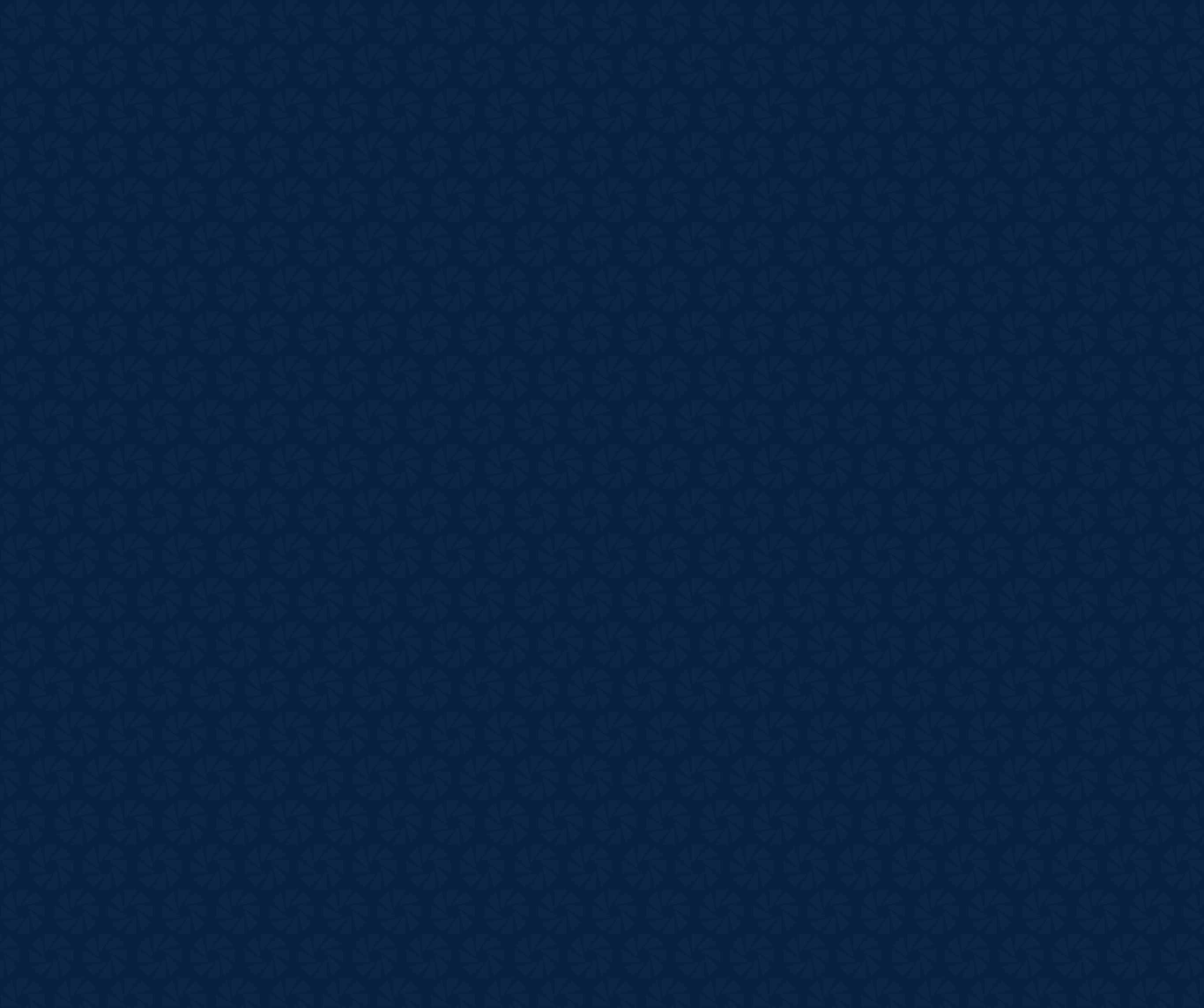
Frequently Asked Questions
What can we help you with today?
Once you have received your debit card in the mail, you would call the phone number provided on the sticker of the card and follow the prompts to activate. You should call from a phone number associated with your information that we have on file.
Applying for Overdraft Protection is easy. Please visit our Overdraft Protection page to determine which product is right for you.
You can view your account balance/s by signing into your online banking profile through our website or through the PCU mobile app. To view account activity, click on the desired account to view recent activity. You can filter by date range to see previous activity.
To submit a travel notification if you anticipate using your debit card while traveling, navigate to the Travel Notification button in the Services & Tools section of your online banking profile. From there you would input your debit card number, the start and end dates of your travel, as well as the trip details.
You can also contact the Member Service Center during normal business hours at 800.498.8930.
There is no limit to the amount you can deposit at an ATM. The availability of those funds is limited, however. Please see our funds availability policy for more details.
Please visit our ATM locations page for a list of our branch locations and other surcharge free ATMs.